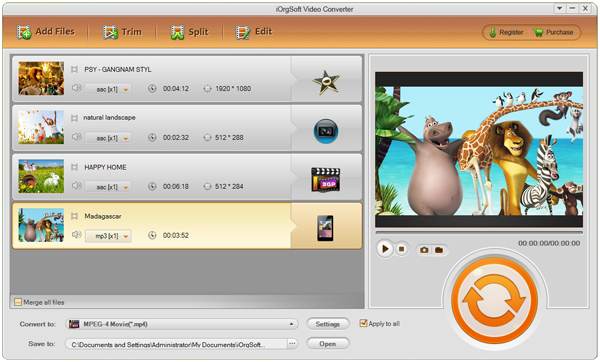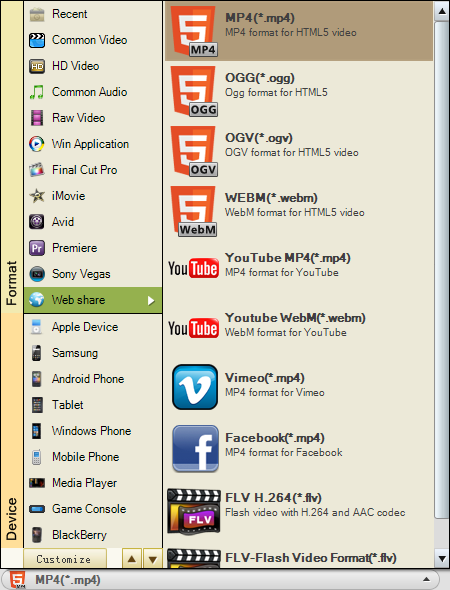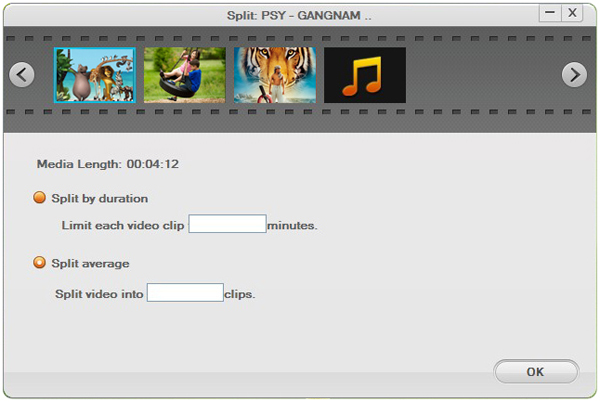If you want to share your video clips on Facebook, you should know some limitation about this community at first. As we search in the support of Facebook, we can find out that there’s facebook video size limit. If you are not a verified user, you can only upload not more than 100MB in size and not longer than 10min in length of your videos. And if you are verified, you can share videos with 1024MB in size and 20min in length.
When you see this requirement, you may find it’s a little bit tough for XAVC footages if you want to share XAVC on Facebook. This is because that a 5-sec videos in XAVC can be almost 28.3MB. that is to say, a 10-min XAVC footages can be much larger than the limitation of Facebook asked. Besides, Facebook can support almost all of the video formats, but XAVC seems not in the list probably as it’s too new. Let’s see the list of Facebook supported format: 3G2, 3GP, 3GPP, ASF, AVI, DAT, DIVX, DV, F4V, M2TS, M4V, MKV, MOD, MOV, MP4, MPE, MPEG, MPEG-4, MPG, MTS, NSV, OGM, OGV, QT, TOD, TS, VOB, WMV.
Both of these two reasons lead us to change the format of XAVC if we still want to share XAVC on Facebook. To make it, you can use a XAVC Video Converter to convert XAVC to Facebook.
With iOrgSoft XAVC Video Converter, you can achieve the conversion within a short time and if your videos are too large, you can also use this video converter to split your videos to several segments. Since the video converter is designed for friendly to user, the usage of it is quite simple. You can follow the specific steps below to learn about it:
Tip: if you are using Mac-book, you may use the Mac version: XAVC Converter Mac.
Step 1. Run the converter
For the very first thing, you should free download the XAVC Video Converter with the download link. Then have it installed and you can add XAVC footages by striking the “Add File”. When pops up a file window, you can choose the files that you want to convert. With this video converter, you can batch convert your XAVC videos.
Step 2. Choose the proper format to output
This is the key step and you can choose the exact output format with the following path: single click “Convert to” bar, select “Web share” to “Facebook(*.mp4)”. Then “Facebook(*.mp4)” is your ultimate output format.
Step3. Split the XAVC footages
Before convert the footages, if you are thinking the videos are a little too long in length. You can just hit the “Split” button to divide the videos. You can input the time of each segment, or you can input how many segments you want after the division. When finishes setting, you can see the splitted segments in the file-adding area.
Step 3. Convert Sony XAVC to Facebook
At last, you can finally make the conversion by hitting the big round “Convert” button. After the conversion, you should find your converted files with clicking the “Open” button beside the “Convert” button to check them.